The second page of the Report Wizard selects the report profile to be used for the report creation process. A report profile is no more than a list of pages (of the page menu) to be included in the report. EVEREST offers a couple of predefined report profiles to let users quickly create standard report files.
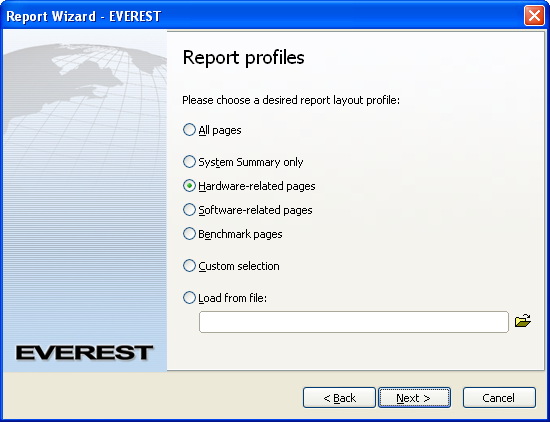
All pages
This report profile includes all available pages of the page menu, from Computer / Summary to Benchmark / Memory Latency. Although this profile offers the most information, it should be used with precautions since it produces a very long report file, typically over 2 MB in size.
System Summary only
This includes only the Computer / Summary page in the created report. This profile is useful to have a quick summary of the hardware and operating system, but the reports produced using this profile will not include any software information.
Hardware-related pages
This profile includes all pages containing hardware configuration information, for example every pages under Motherboard, Storage and Devices categories. Hardware reports typically do not include any private information except for motherboard and system serial number, IP and MAC addresses.
Software-related pages
This profile includes all pages containing software configuration information, for example every pages under Operating System, Software, Config and Database categories. Software reports typically include a lot of private information, hence they should be shared with other people only with strong precautions.
Benchmark pages
This profile includes all benchmark pages under Benchmark category.
Custom selection
This option offers a flexible way to compile a custom report profile on-demand, using the Custom report profile page of the Report Wizard.
Load from file
This option offers a quick way to load back a previously compiled custom report profile file (with .RPF file extension) that was saved on the Custom report profile page of the Report Wizard. The browse button can be used to select the file in Windows Explorer.